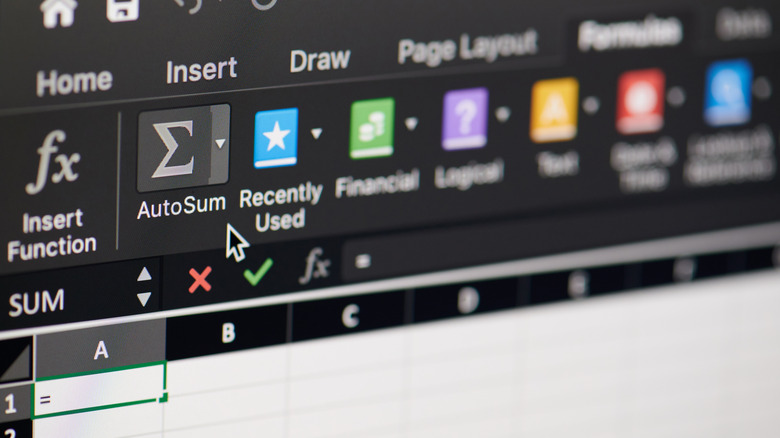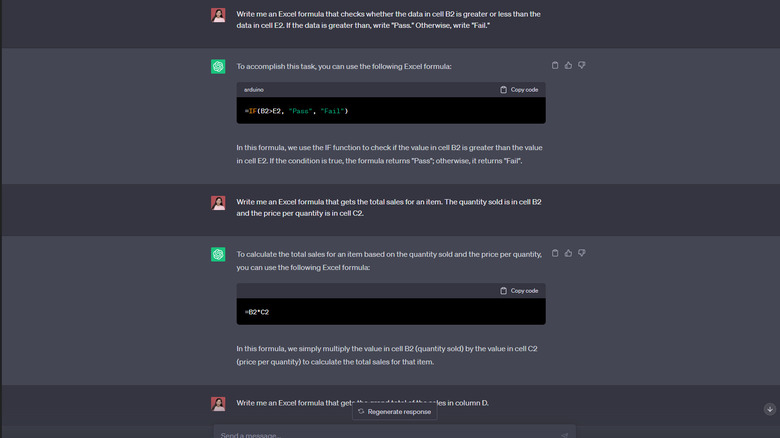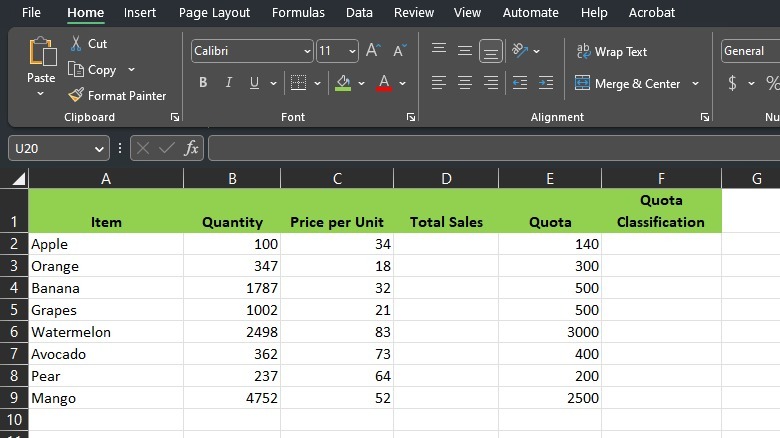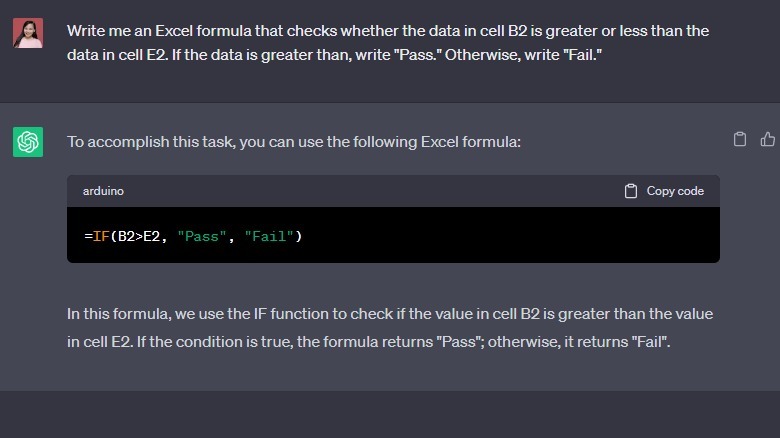How To Write Excel Formulas With ChatGPT
If you've been working with Excel for quite some time now, you've probably scratched your head many times trying to come up with the correct formulas. Sure, you can take one of the dozens of Excel formula courses out there, but you'll probably still need to look things up occasionally, which can take up a lot of time when you're on a deadline. Thankfully, you no longer have to go to such lengths. With the help of the popular ChatGPT, you can generate functional Excel formulas in seconds.
If you aren't familiar with the tool yet, ChatGPT is an AI-powered chatbot with various uses. It can make you the perfect Spotify playlist, write prompts for your Midjourney art, and answer any question you might have. You can use it to write Excel formulas, too, and the best part is that it's very straightforward. We'll walk you through the step-by-step process of how to make Excel formulas with ChatGPT.
Using ChatGPT to write Excel formulas
Before getting started with the Excel formula generation, make sure you have a ChatGPT account first. You can sign up at chat.openai.com using your Google, Microsoft, Apple, or email accounts. You won't need to upgrade to ChatGPT Plus, although there are several benefits that make subscribing to the premium version worth it (like faster response times and access to GPT-4). Once you have your ChatGPT account ready, follow these steps:
1. Open the Excel file where you want to use the formulas. In this example, we'll be using this sample spreadsheet:
2. Determine the formulas you need for your sheet. In our example, we want to get the total number of items sold, Total Sales for each item, Grand Total Sales, and the Quota Classification. The Quota Classification is simply an indication ("Pass" or "Fail") of whether the quantities sold for each item met the quota specified in column E.
3. Go to chat.openai.com and log in if you haven't already.
4. Click on "New chat" in the upper left corner of the page.
5. In the "Send a message" field, type your request. It helps to be very specific. Mention what you want the formula to do and name the cells. Here's our request for the sample sheet's Quota Classification formula:
6. Copy and paste the formula to your Excel sheet.
7. Repeat Steps 5-6 until you have all your formulas.